02 Jul Personal Privacy: Top 12 Tips For Safer Browsing On The Internet
Beat threats to your privacy by taking action with these tips

Tokyo, Japan — Jul. 3, 2018
Our privacy is under constant attack from all sides.
Many of the services we enjoy are looking to gain more of our information to paint a better picture of how to control our lives.
Nowhere is this fact more prevalent than the internet. Here, suspicious sites (and even some secure ones) spread all manner of viruses that try to take over our computers, spyware to steal our personal information and phishing to coax that information from us directly.
Some hackers can even take hold of our computers, encrypt our data, and then keep it ransom from us.
With all these attacks on our privacy, should we just give up and let it happen?
Heck NO!
If you want to beat these threats to your privacy, take action with these 12 tips for safer browsing.
1. Use a VPN to hide your IP
By far the best tip for safer browsing.
Normally, all the information your device sends or receives is compiled into neat and readable data packets that make it too easy for just anyone (like your ISP or the coffee shop Wi-Fi provider) to read and trace your IP.
A VPN hides your IP by coursing your online traffic through an anonymous IP while encrypting your data into unreadable jargon — thus, disappointing your unfriendly-neighborhood hacker.
A warning on VPNs, though: Don’t use free VPNs. They make money off YOU by selling your data.
If you ask me which VPN I personally use, I’d recommend ExpressVPN, which I’ve found to be the best VPN overall. But hey, don’t just take my word for it — read this ExpressVPN review instead.
I’ve only touched the surface on VPNs and there is a lot more to learn about this “Holy Grail” of internet privacy. If you want to delve deeper into VPN research or online privacy in general, you can visit this VPN review site for complete comparison.
2. Use TOR

This is especially important if you’re visiting sites that would be illegal in some places (like gambling sites).
Couple TOR with a compatible VPN and you’ve got yourself a real secure browser.
The thing is TOR isn’t compatible with just any VPN out there. That’s why I use ExpressVPN, because I found that it actually worked hand-in-hand with TOR.
3. Security software
This one should be a no-brainer but often gets ignored by most folk.
A good anti-virus can be the difference between an enjoyable time on the web versus having to junk your PC and buy a new one. Malware is present in suspicious sites but some malware also lurk in the more popular sites like torrenting and social media sites.
Another way you may be at risk is through spyware. These software can take your personal information and data without your knowledge. To avoid this, you can install an anti-spyware program, although most of the bigger antivirus companies already provide this in their anti-virus programs.
Last but not least, you can install a firewall if you ever need to shield a local network from an untrusted external network (like the internet).
4. Install most secure internet browser
Not all browsers are created equal. Some are simply more secure than others.
In fact, NSS published a study comparing several popular browsers in the tail end of 2016.
The study showed that Microsoft Edge blocked 99% of the malicious samples ran through it. Next came Google Chrome at 85.9% and Mozilla Firefox 78.3%.
If you’re already using these browsers (as they’re the popular ones), you can tweak their settings to make them more secure.
For instance, you can access Microsoft Edge’s privacy settings by opening the browser, clicking the ellipses (…), and then viewing “Advanced” settings. Once there, scroll down to find your “Privacy and services” settings.
For Chrome, open the browser, click the “upright ellipses” at the top right corner, and then go to settings. Scroll down until you find the “Advanced” settings at the bottom. Click it and you’ll find Chrome’s “Privacy and security” settings.
For Firefox, open the browser and then click the menu button in the top right corner. Then click options. You should find yourself in the options menu now, so just scroll down and look for “Privacy.”
5. Regularly update your operating system
Another way to ensure safe browsing is by making sure to promptly update your operating system once an update becomes available.
This is because when operating systems find security threats, they quickly race to make an update to combat these threats.
But, some users don’t always update their operating system promptly because they find it inconvenient at the time the updates become available.
It is this time (between the updates being made available and the users actually updating their operating system) that hackers quickly move to exploit this weakness in the operating system.
This is why it’s important to always use latest version.
6. Protect your password
You need to make a new password every time you sign up for an account in most websites. When you do, make sure that your passwords are airtight (especially for more sensitive accounts like social media or banking).
When making a strong password, don’t use the obvious combination of (username) + (year of birth/current year) or 1234, 1111, 0000, etc.
Remember to make your password longer (close to the maximum length allowed) and be more creative by using capitalized letters, numbers, and symbols (if allowed). This makes it harder for hackers to guess your password.
Additionally, you can use a password manager app (from a trusted source) so you don’t have to keep your various passwords on a piece of paper that could easily get lost or stolen.
Also, remember to change your password immediately after a breach.
7. Log out of secure websites after transaction
After you finish your business in a secure website, remember to log out of your account — don’t just close the browser.
Just closing the browser doesn’t automatically log out your account, which makes it more susceptible to hacking.
8. Suspicious websites
Never trust suspicious sites. They are a good way of getting malware.
As much as possible, only do your delicate transactions on secure sites.
To find out if the site is secure, simply look at the URL.

9. Avoid torrenting sites, if possible
You may want to stay away from file sharing sites and torrenting sites. These sites involve the sharing of different files from other users that aren’t meant to be shared.
I won’t judge you if you do, but remember that torrenting sites are rife with people looking to spread malware.
Once you download and run a file with malware in it, the owner of that file can easily take over your computer and use it for their purposes.
10. Use two-factor authentication
Most secure sites will have two-factor authentication. This is to safeguard you against other people trying to impersonate you.
If they see that you’re trying to log into your online banking account on some computer in China (when you’ve never even been out of your state), they’re going to sound the alarms and ask you (through your phone or tablet) if you’ve just tried to log into your account on that computer.
If the hacker doesn’t also have access to your phone or email, he’s going to be locked out of your account.
Two-factor authentication also helps if someone tries to hack your account or manually guess your password (or if you just forgot your password). You can use the second authorization to reset your password and retake your account.
11. Don’t use public Wi-Fi
Another sure way to stay safe is by avoiding public Wi-Fi. You may not know it but that free coffee shop Wi-Fi you’re enjoying isn’t exactly the safest.
You never know who could have set it up and what information they’re logging. Sometimes, others may even set up “clones” that mimic the name of the public Wi-Fi you’re trying to connect to.
These people may then gain unauthorized access to any of the devices using their network.
If you really need to, though, make sure you’re using a VPN (like ExpressVPN) to create a secure connection.
12. Clear cookies every now and then
Cookies are small packets of data sent by a website and saved on your computer. They contain different information like the contents of your shopping cart or your preferences on a certain website.
The data in these cookies can form a picture of your online habits, which means they can be used to violate your privacy.
The thing is:
You can’t be 100% free from cookies all the time since it would just make most sites unusable.
But, you can clear cookies regularly. Out with the old (cookies) and in with the new.
– John Mason is a cyber security enthusiast who currently works for TheBestVPN. You can contact him directly via Twitter.